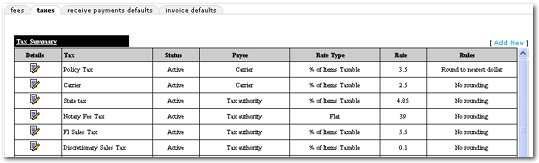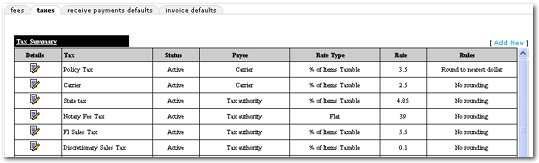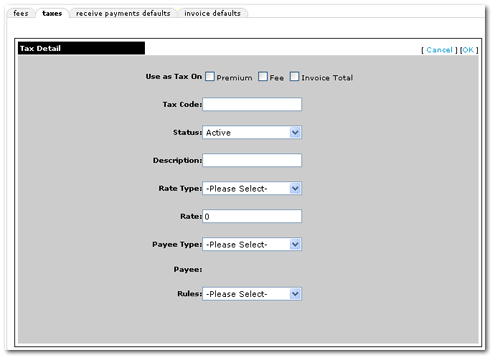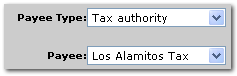Adding a Tax
The taxes tab lists non-premium charges that can be added to a client invoice / transaction.
To Add a New Tax
- On the Primary menu, click ORGANIZATION.
- Click the accounting > invoicing setup > taxes tab. The Tax Summary screen appears.
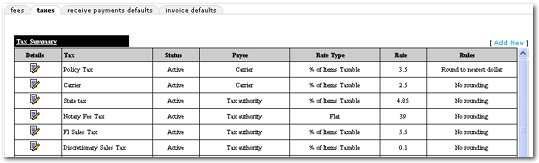
- On the Tax Summary screen, click the [Add New] link. The Tax Detail screen appears.
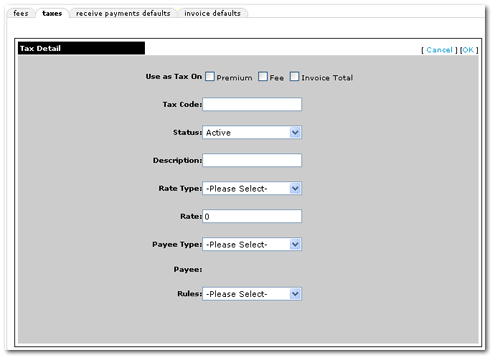
- Next to Use as Tax On, select one or more of the following check boxes:
- Premium
- Fee
- Invoice Total
- In the Tax Code box, enter the name of the tax.
- From the Status drop-down list box, select whether or not the tax is Active or Inactive.
- In the Description box, enter the description to display on the client invoice.
- From the Rate Type drop-down list box, select either % of Items Taxable or Flat to determine how the Rate number is applied.
- In the Rate box, enter the rate of the tax to be applied. Enter only numerals with decimals when necessary.
- From the Payee Type drop-down list box, select to whom the tax will be paid. If the payee type selected is a carrier, no entries can be made to the following Payee box. If the payee type selected is Tax authority, the following Payee box will change to a drop-down list box.
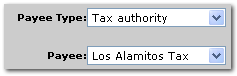
- From the Payee drop-down list box, select the name of the tax authority to which the tax will be paid.
- From the Rules drop-down list box, select the rounding rules to apply to the tax. No rounding rounds the result to two decimal places.
- On the Tax Detail screen, click the [OK] link to add the tax details to the Tax Summary screen.
Invoicing Setup
Receive Payments Defaults